P3-BM-dashboard
Lorem ipsum dolor sit amet, consectetur adipiscing elit. Proin ligula sem, consectetur a risus euismod, finibus eleifend augue. Suspendisse mauris arcu, vestibulum sit amet libero pellentesque, commodo commodo tellus. Donec sit amet ex odio. In dictum egestas metus, non pellentesque arcu. Mauris eros velit, euismod pulvinar vehicula et, faucibus eget velit. Maecenas accumsan mattis vestibulum. Curabitur vitae nibh eros. Pellentesque habitant morbi tristique senectus et netus et malesuada fames ac turpis egestas.
Getting started
Installing dependencies and tooling
1. Install Java 21
- Confirm your current version with
java -version
It should be version 21.x.x
PS C:\Users\olive\Documents\Programming\P3-BM-dashboard\backend> java -version
openjdk version "21.0.1" 2023-10-17 LTS
OpenJDK Runtime Environment Temurin-21.0.1+12 (build 21.0.1+12-LTS)
OpenJDK 64-Bit Server VM Temurin-21.0.1+12 (build 21.0.1+12-LTS, mixed mode, sharing)
Otherwise download and install here.
- Use the wizard to install the JDK.
- important! choose “Set JAVA_HOME variable” in the installer!
2. Install Maven
- Download, unpack and add to “PATH”
- Confirm correct version is installed
mvn -version
PS C:\Users\olive\Documents\Programming\P3-BM-dashboard\backend> mvn -version
Apache Maven 3.9.4 (dfbb324ad4a7c8fb0bf182e6d91b0ae20e3d2dd9)
Maven home: C:\Program Files\Maven\apache-maven-3.9.4
Java version: 21.0.1, vendor: Eclipse Adoptium, runtime: C:\Program Files\Eclipse Adoptium\jdk-21.0.1.12-hotspot
Default locale: en_US, platform encoding: UTF-8
OS name: "windows 11", version: "10.0", arch: "amd64", family: "windows"
3. Install Docker Desktop
[!WARNING] Spring is broken with the latest docker compose version
2.23.0, and will not run.Instead of downloading latest, use version
4.23.0of Docker Desktop hereConfirm with
docker-compose --versionthat you are running version2.20.3Issue on Stack overflow here
4. Install MongoDB Compass
MongoDB Compass allows you to browse the database.
- Download and install here
- Check the
docker-compose.yamlin the project root for database password and user (Authorization)
- 'MONGO_INITDB_DATABASE=dashboard-db'
- 'MONGO_INITDB_ROOT_PASSWORD=secret'
- 'MONGO_INITDB_ROOT_USERNAME=root'
- Connect via
mongodb://root:secret@localhost:27017/?authMechanism=DEFAULT
Running and building
All run commands
This are the commands to run the application, with either Spring dev server, Vite dev server or as a whole with docker compose
| Component | Directory | Command | Frontend | Backend | Database | Nginx |
|---|---|---|---|---|---|---|
| Java backend | /backend | mvn spring-boot:run | Build docker | Dev server | Run docker | Run docker |
| Vue Frontend | /frontend | npm run dev | Dev server | Build docker | Run docker | Run docker |
| Docker compose | / | docker compose –profile frontend –profile backend up –build | Build docker | Build docker | Run docker | Run docker |
Docker containers overview
| Container | Port |
|---|---|
| frontend | 80 |
| backend | 8080 |
| mongodb | 27017 |
| nginx | 80 |
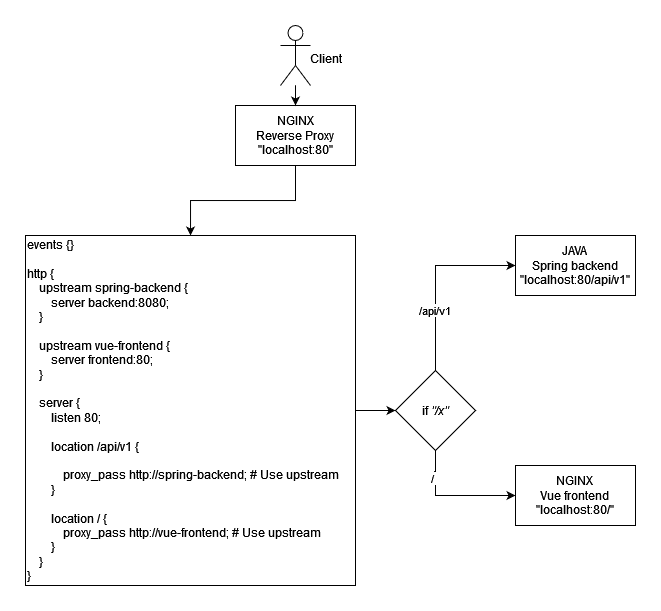
Reverse proxy
Running the backend (dev server)
To start Spring for backend development:
- Enter the backend directory with
cd /backend - Run the application with
mvn spring-boot:run- Spring boot will run
docker compose up - This will launch a
mongodbdatabase container only (Don’t build the Java backend docker container, since it will launch locally)
- Spring boot will run
- Stop the application by exiting the terminal, or issuing
mvn spring-boot:stop
Running the frontend (dev server)
To start React for frontend development:
- Enter the frontend directory with
cd /frontend - Run the dev server with
npm run dev
Building and running the whole stack with Docker Compose
To build frontend, and backend and start the whole stack. Mostly for deployment.
- Enter the projects root directory
- Use
docker compose --profile frontend --profile backend up --build- This will force a
--buildinstead of pulling. - WRONG -> The
--profile prodenables thespring-bootcontainer to be build (Not used when usingmvn spring-boot:run, creates duplicate). - Docker compose will built and start a
spring-bootcontainer. - Docker compose will built and start a
frontendcontainer. - Docker compose will pull and start the
mongodbcontainer. - Docker compose will nginx and start the
nginxcontainer.
- This will force a
- Connect to the
nginxreverse proxy onhttp://localhostorhttp://localhost/api/v1 - Use
docker compose downto stop the containers together.
API endpoints
Integrations
| Method | Endpoint | Description |
|---|---|---|
| GET | /api/v1/integrations | Returns all integrations |
| POST | /api/v1/integrations | Instantiate a new integration |
| GET | /api/v1/integration/{ID} | Get an integration without its data, by ID |
| PUT | /api/v1/integration/{ID} | Update an integration by it’s ID |
Integration data
| Method | Endpoint | Description |
|---|---|---|
| GET | /api/v1/integration/{ID}/data | Returns all data for an integration |
| POST | /api/v1/integration/{ID}/data | Submit new data to an integration |
| GET | /api/v1/integration/{ID}/data/{ID} | Get a single registration for an integration, by ID |
| PUT | api/v1/integration/{ID}/data/{ID} | Update a single registration, by ID |
| DELETE | /api/v1/integration/{ID}/data/{ID} | Delete a registration for an integration |
#Forntend Navigation At the moment you can navigate with most of the buttons, otherwise and because it’s a work in progress use URL naviagtion. There are endpoints as follows /login /dashboard /supervisor /newmetric /newintegration